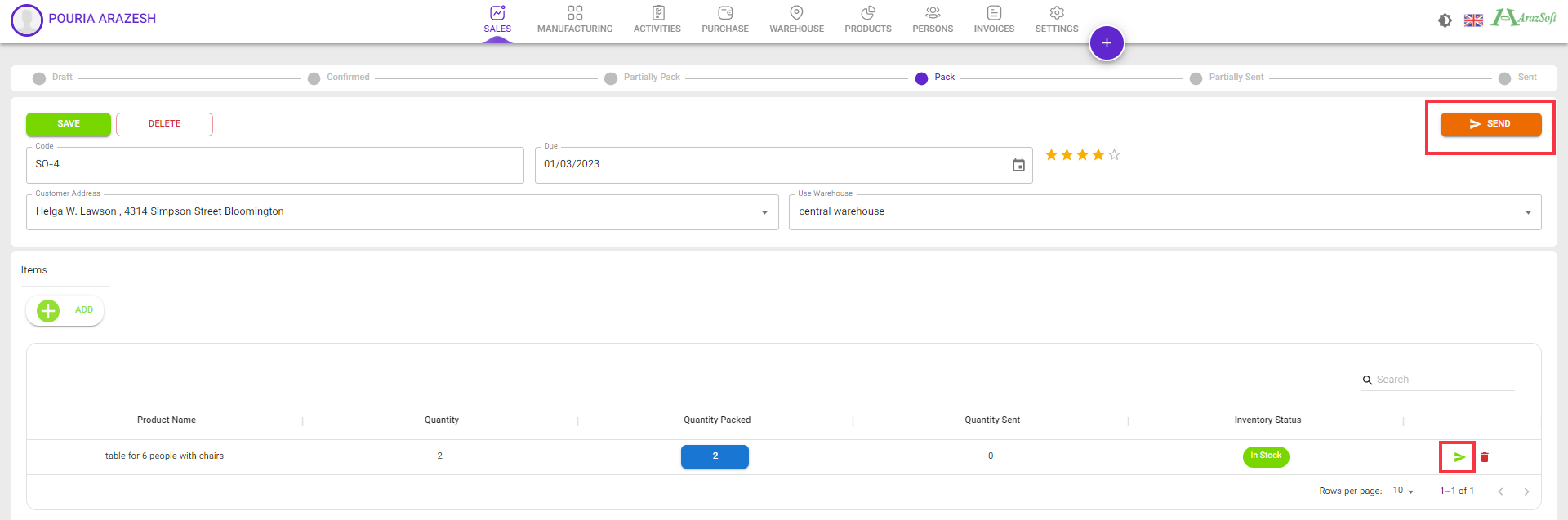Setup Products
Let's assume that you are a home furniture manufacturer and you make a wooden table with 6 chairs, and you want to control your entire factory with arazsoft erp software.
Add New Product
The first step is to enter the products menu
Click on "New Product"

In general tab, We enter the basic information of the product, such as name, size, photo, etc.
In order for the product to be sold and produced, we select both the production and sale checkboxes
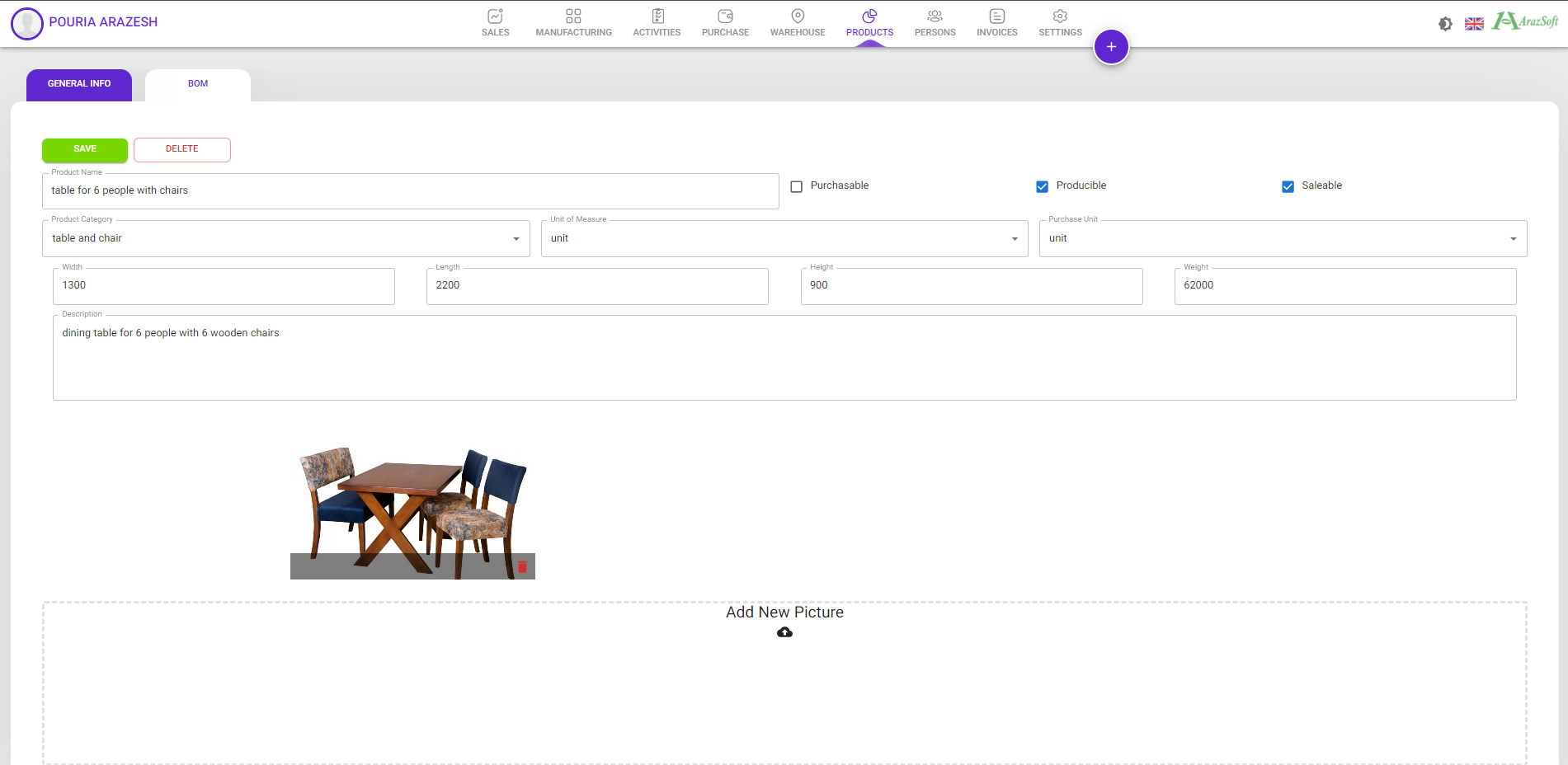
Whenever you enter an item that does not exist in the dropdowns, you can simply click on add and the value you entered will be added to the list. For example, in the category section, if we enter new category, because it does not exist, you will be shown the add new category option, which you can select.

Product BOM definition
The BOM shows what sub-parts each part includes and what processes must be done to produce it
In our example, each product includes 1 table and 6 chairs Note that each of these products can have their own BOM
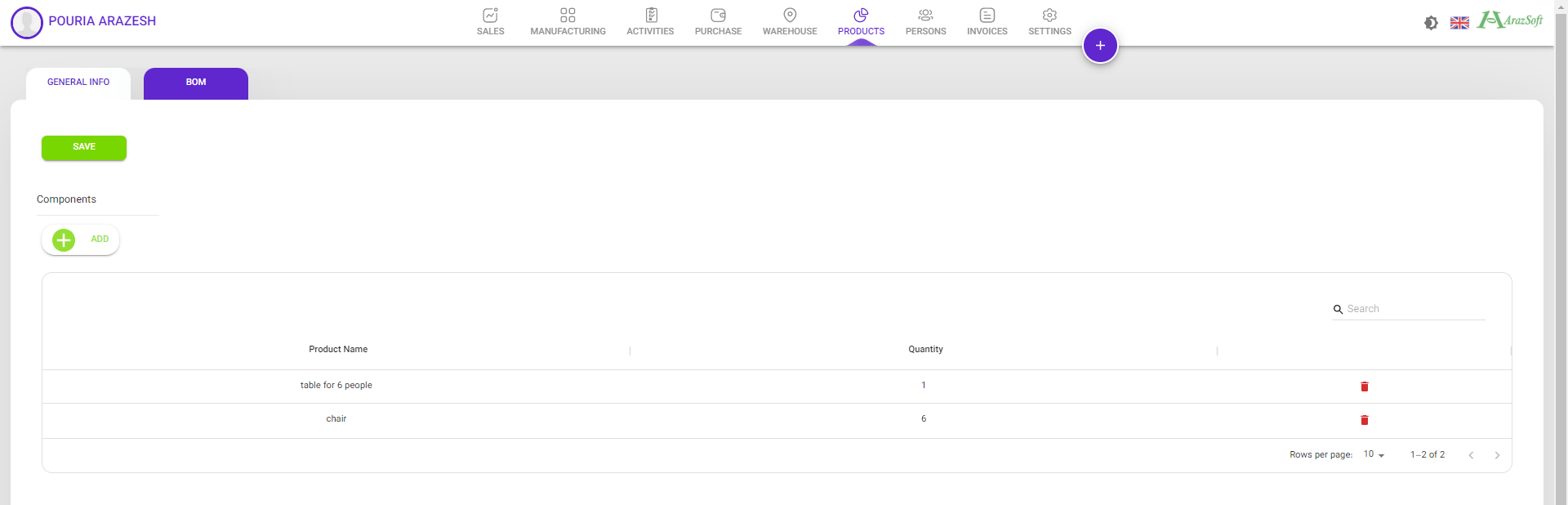
So, we create all the other products we want and we get to the list below
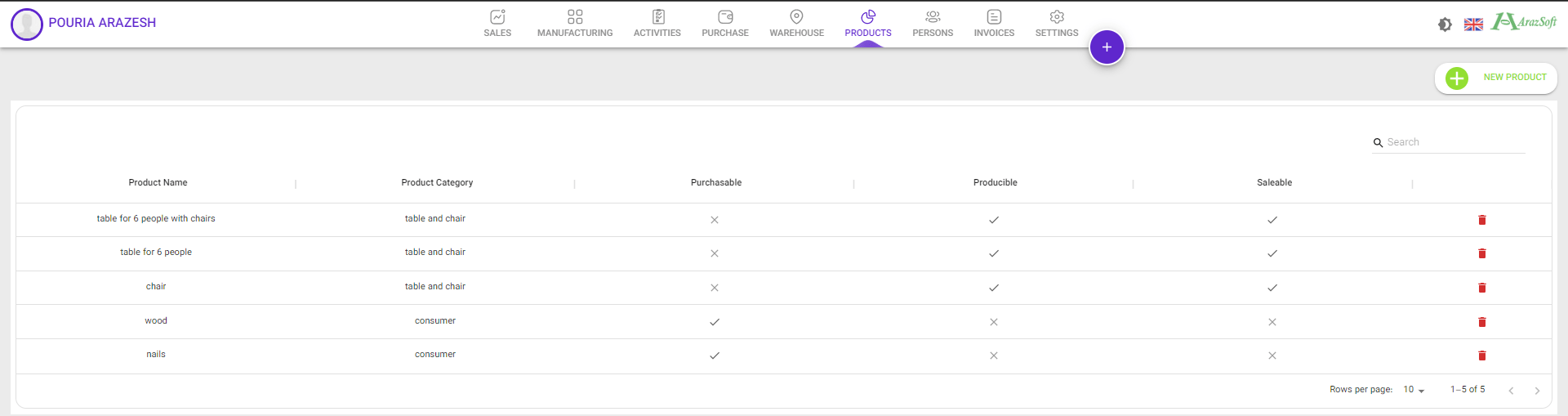
Our work in this section is complete
Sales order
Now we are ready to receive our first sales order
Add New Sales order
Enter the sales menu and click on Add new sales

We choose a unique code and enter the appropriate date, select the desired customer and specify which warehouse inventory to use.
Select the desired product from the items section and enter its quantity
And press the save button
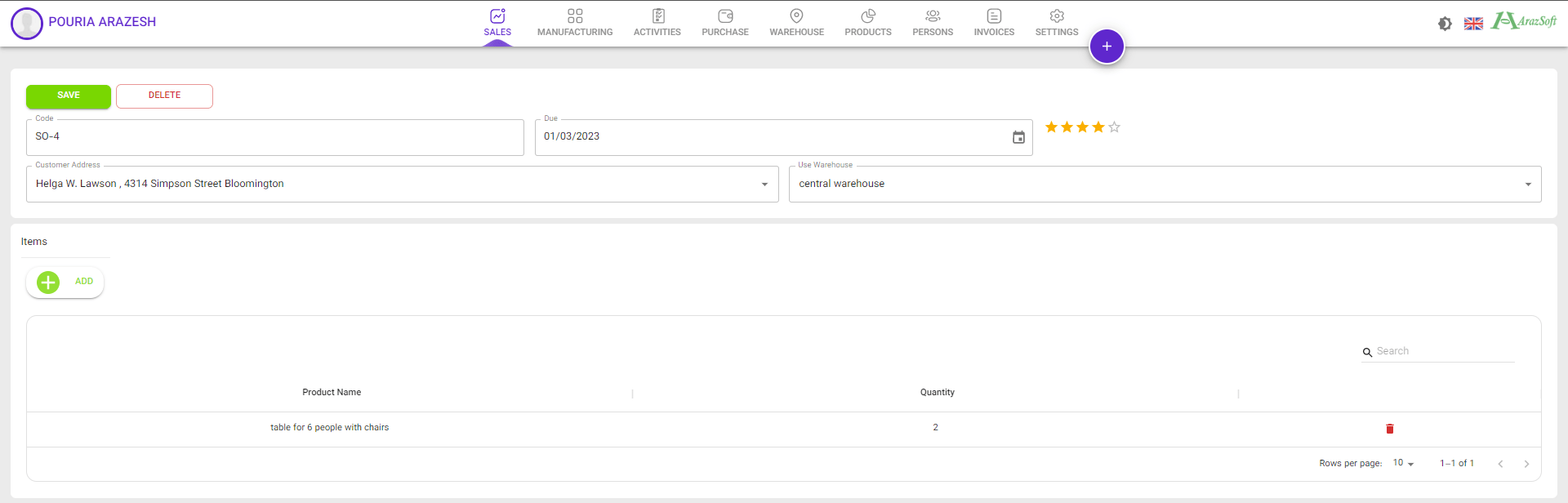
Confirm Sales order
After hitting the save button, the order will enter the draft status. Whenever you agree, you can confirm the order so that it enters the balance calculation.

Now the inventory of each product is determined For example, we have no inventory for the selected table with chair

Inventory ledger
By clicking on each row, you can see the ledger of that product in the selected warehouse
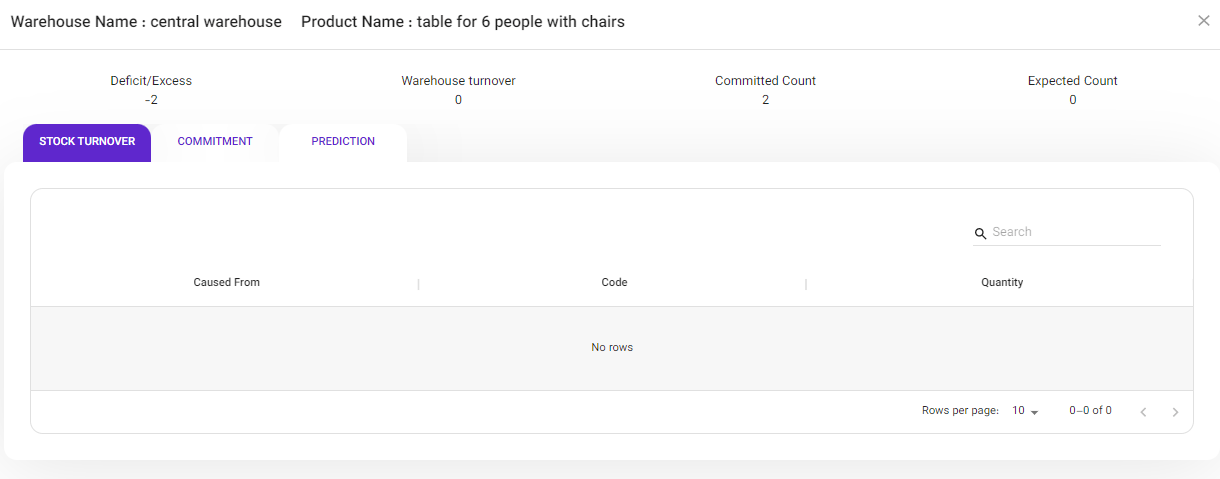
You can see that the product we selected is now showing in the committed section
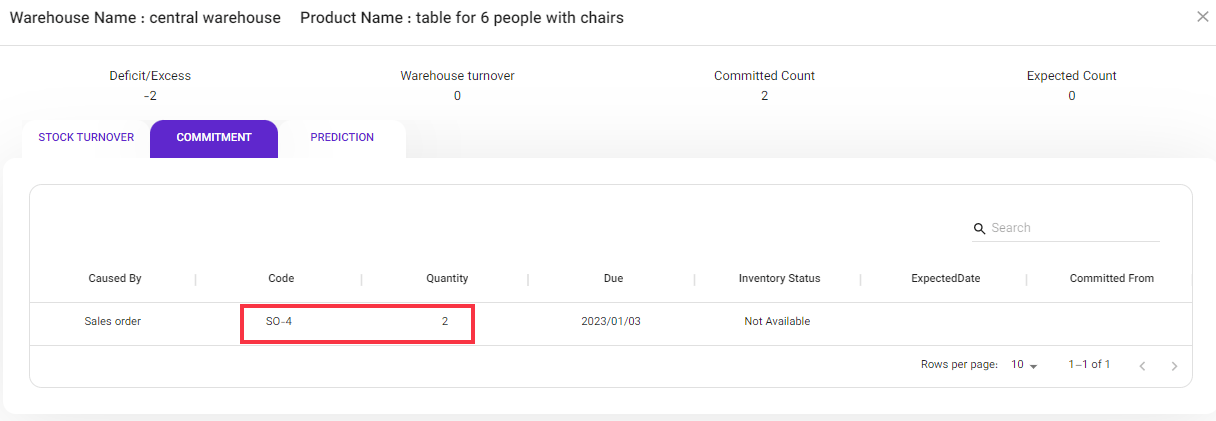
Now we have several ways to increase inventory :
- Producing product
- Product purchase
- Transfer from another warehouse
Manufacturing Product
We continue the production method here
New manufacturing order
Now we are ready to make our first manufacturing order
Enter the manufacturing menu and click on Add new manufacturing

We choose a unique code and enter the appropriate date, select the desired use warehouse destination warehouse.
Select the desired product from the items section and enter its quantity
Components part automatically fill by BOM you enter on product definition
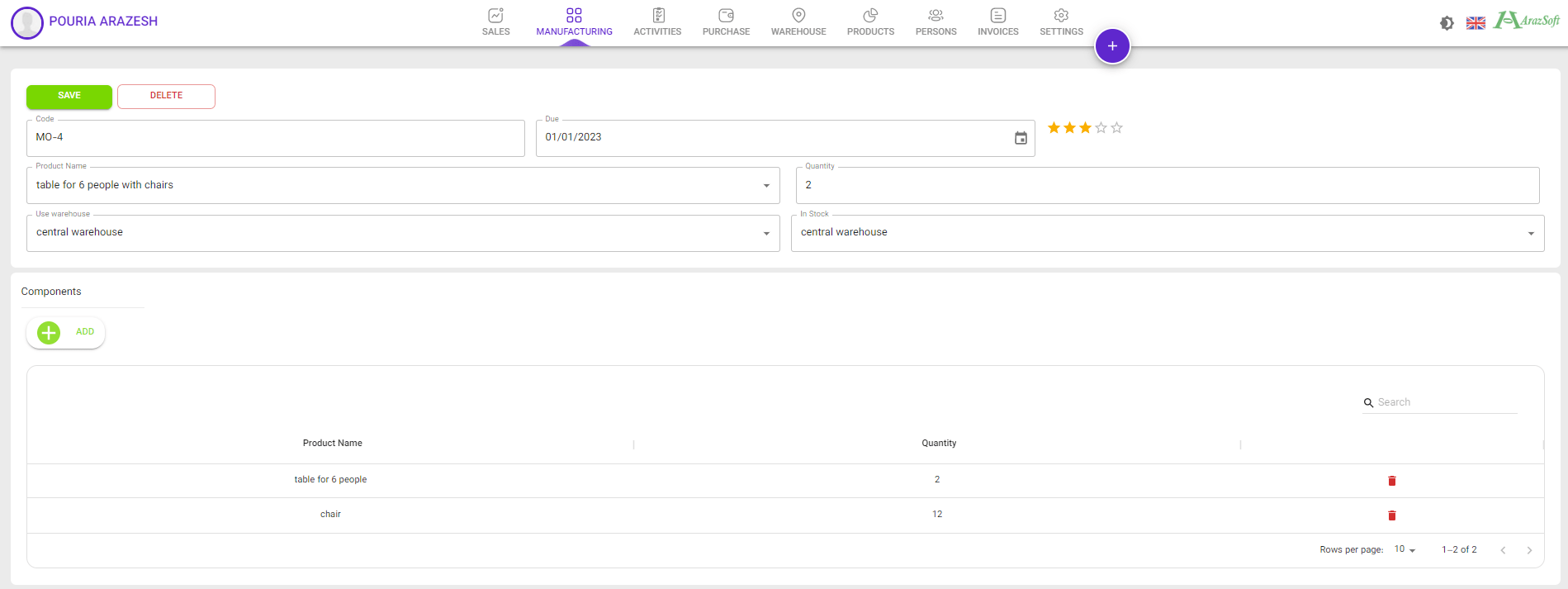
And press the save button
Confirm manufacturing order
After hitting the save button, the order will enter the draft status. Whenever you agree, you can confirm the order so that it enters the balance calculation.
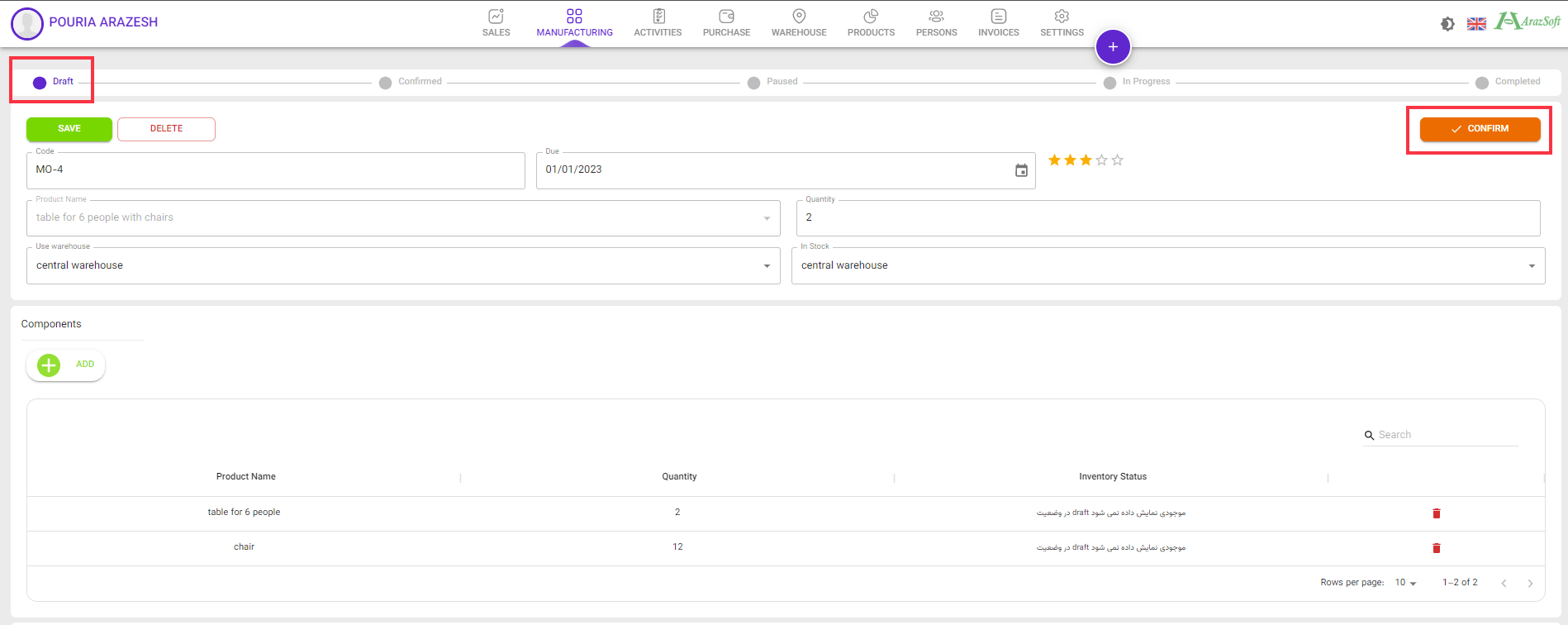
Now the inventory of each product is determined For example, we have no inventory for the selected table and chairs

Therefore, since we do not have the necessary components at this moment, we can buy them So let's start purchasing
Purchase order
So we start the request to purchase non-available products
New Purchase order
Enter the Purchase menu and click on Add new purchase order

We choose a unique code and enter the appropriate date, select the desired receive warehouse and vendor.
Select the desired product from the items section and enter its quantity
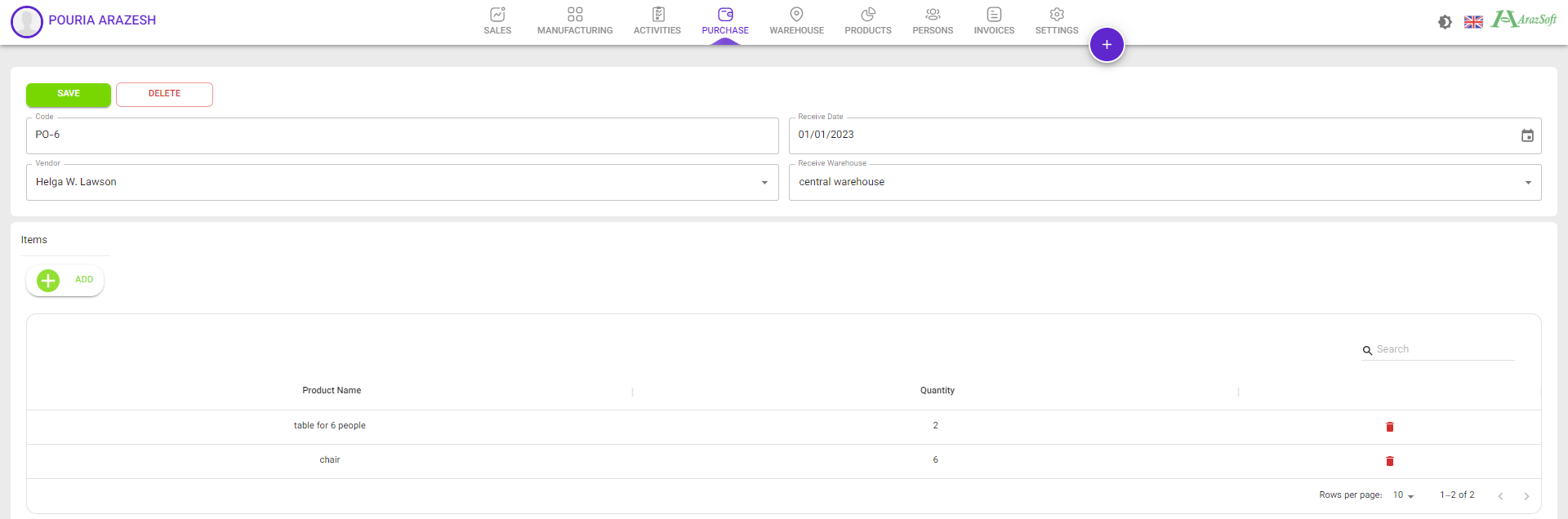
And press the save button
Confirm purchase order
After hitting the save button, the order will enter the draft status. Whenever you agree, you can confirm the order.
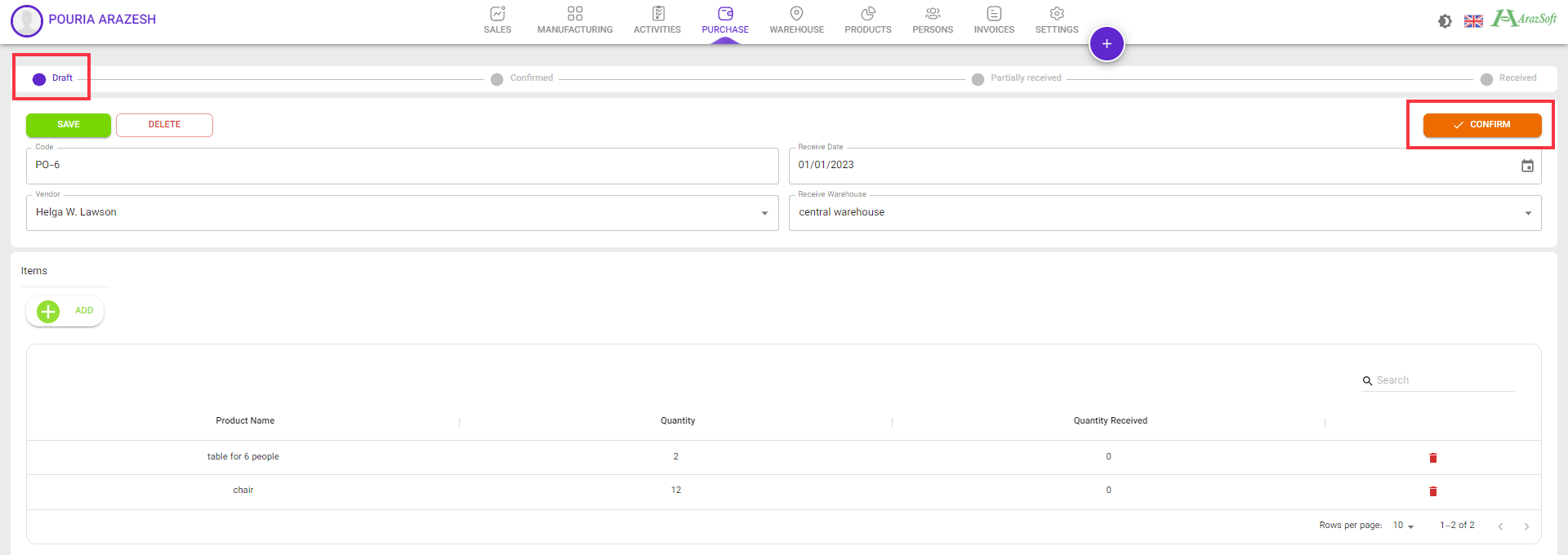
Now the quantity received of each product is shown

You can receive the whole order or each item separately

By clicking on each item, you can see the details of its receipt
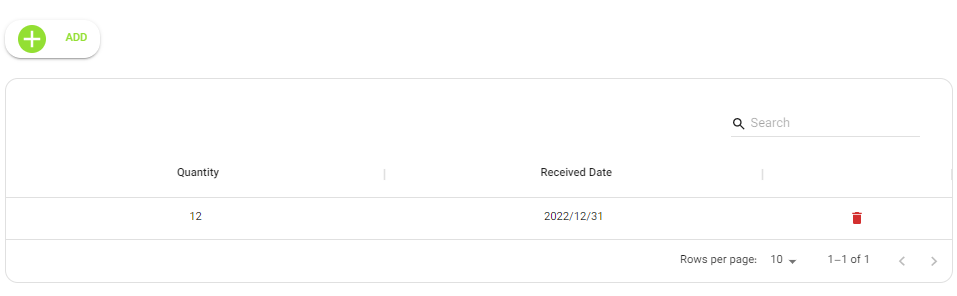
Return to manufacturing order
If you look at the order the items are available
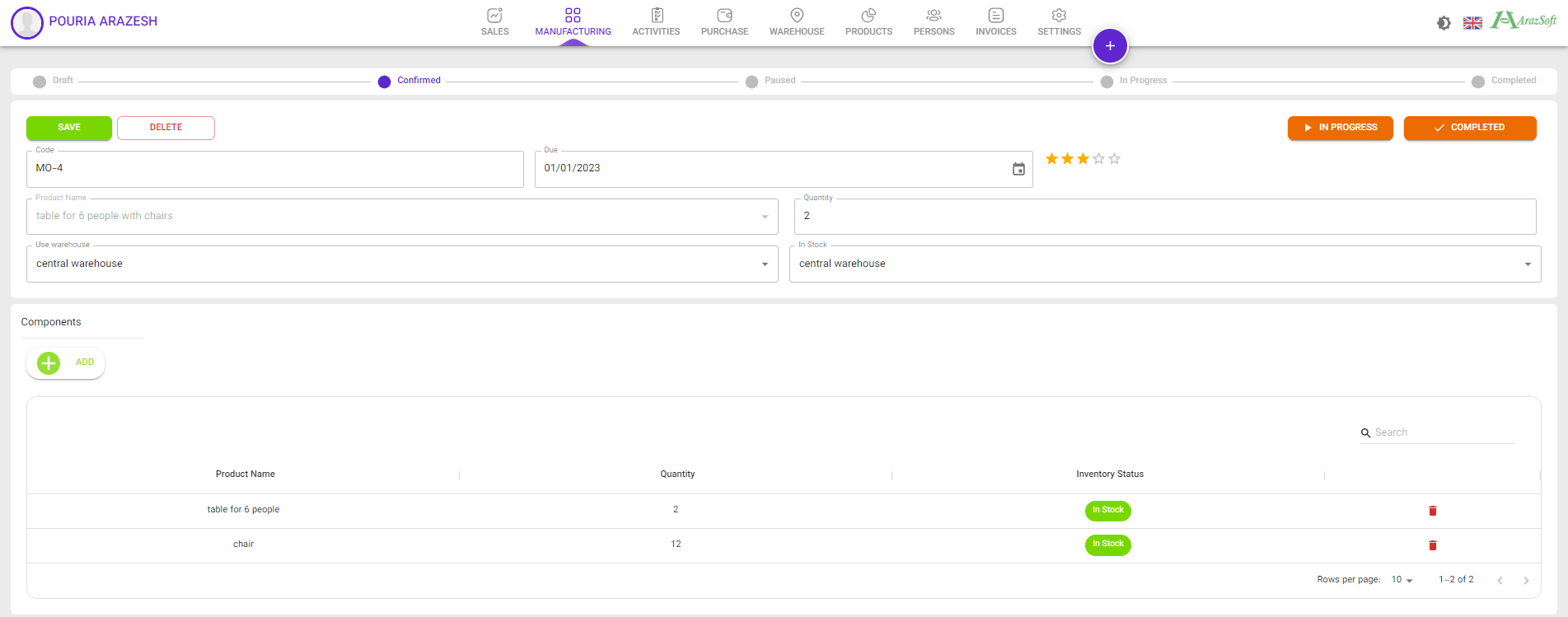
Now we can complete the order

Return to sales order
If you look at the order the items are available
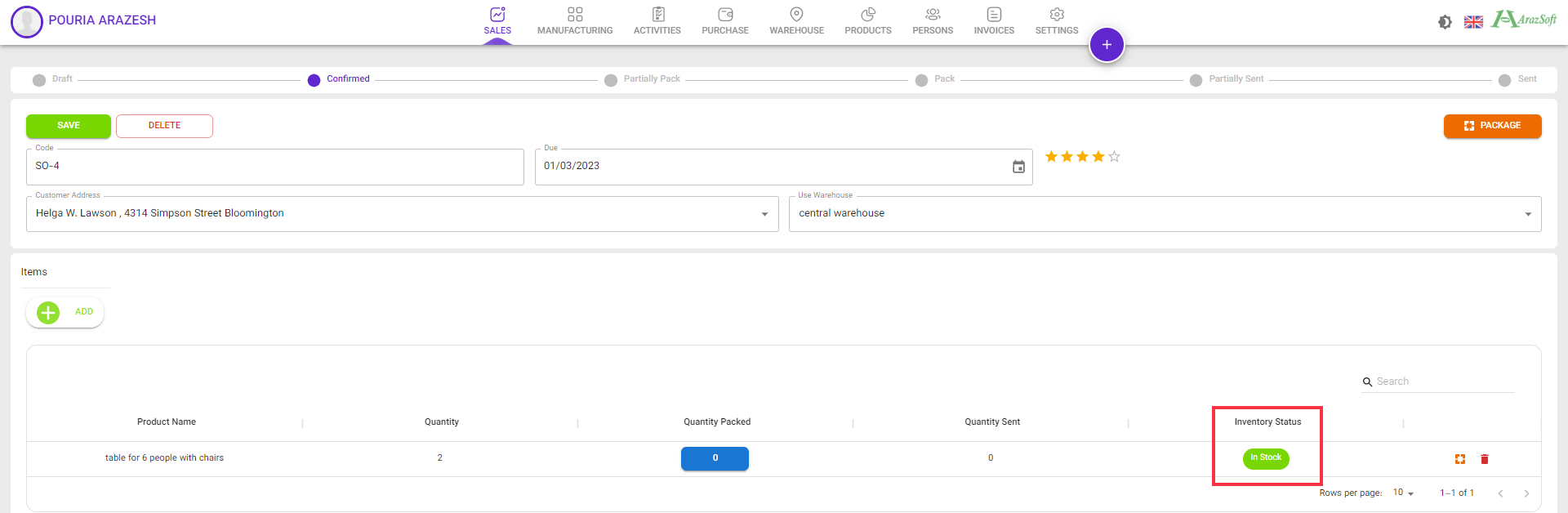
Now we can pack the order to send
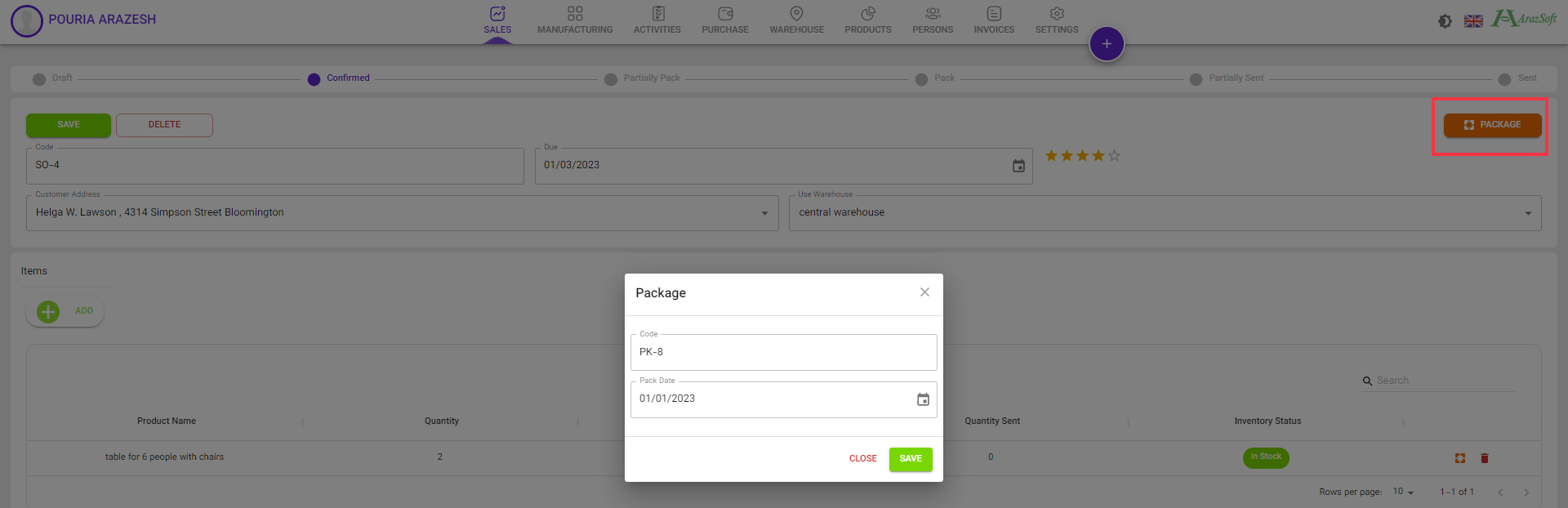
After pack the item you should send them